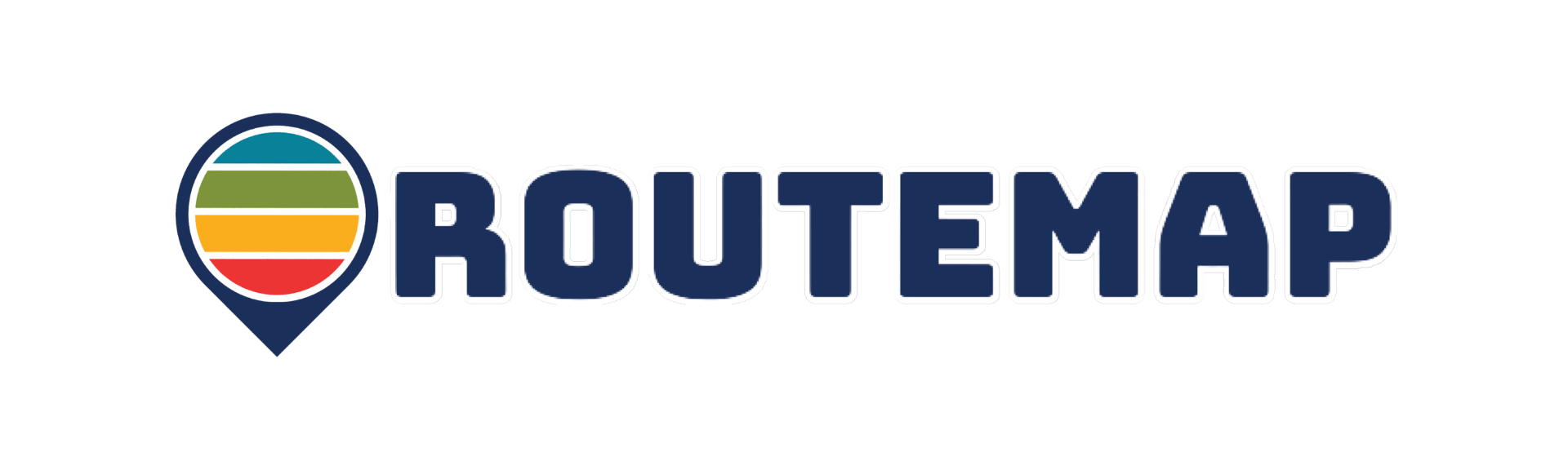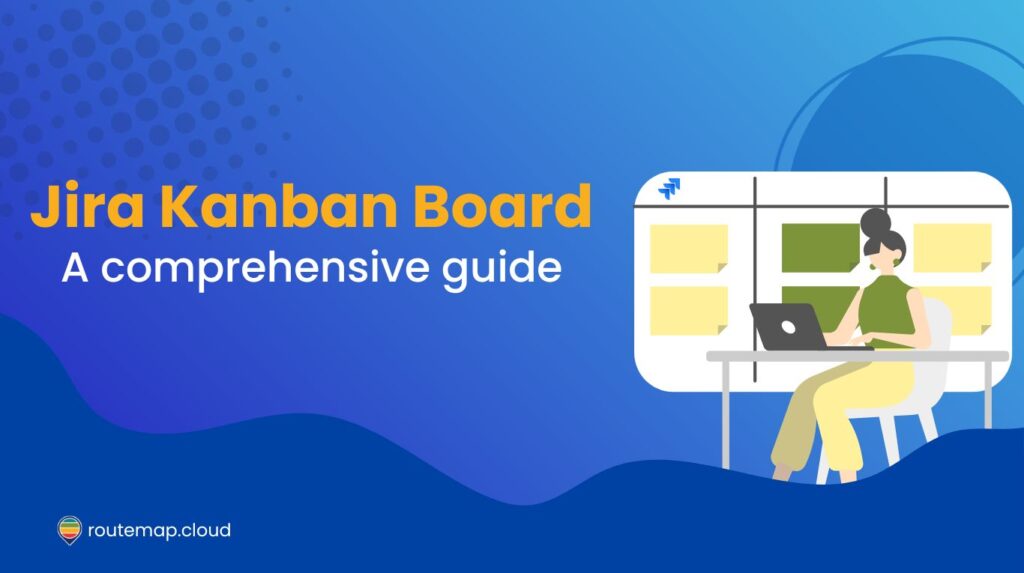Jira has become a cornerstone in the world of project management, providing robust tools to help teams organize, track, and deliver their work efficiently. Among the various supported methodologies, the Jira Kanban board stands out for its simplicity and effectiveness.
Originating from manufacturing and adopted widely across industries, Kanban emphasizes visualizing work, limiting work in progress, and improving flow. This guide aims to provide a comprehensive understanding of Jira Kanban boards and how they can enhance your team’s productivity.
What is a Jira Kanban board?
A Jira Kanban board is a visual tool that helps teams manage their workflow using the Kanban methodology. Moreover, Kanban boards in Jira are designed to represent the stages of work visually, allowing team members to see what needs to be done, what’s in progress, and what has been completed.
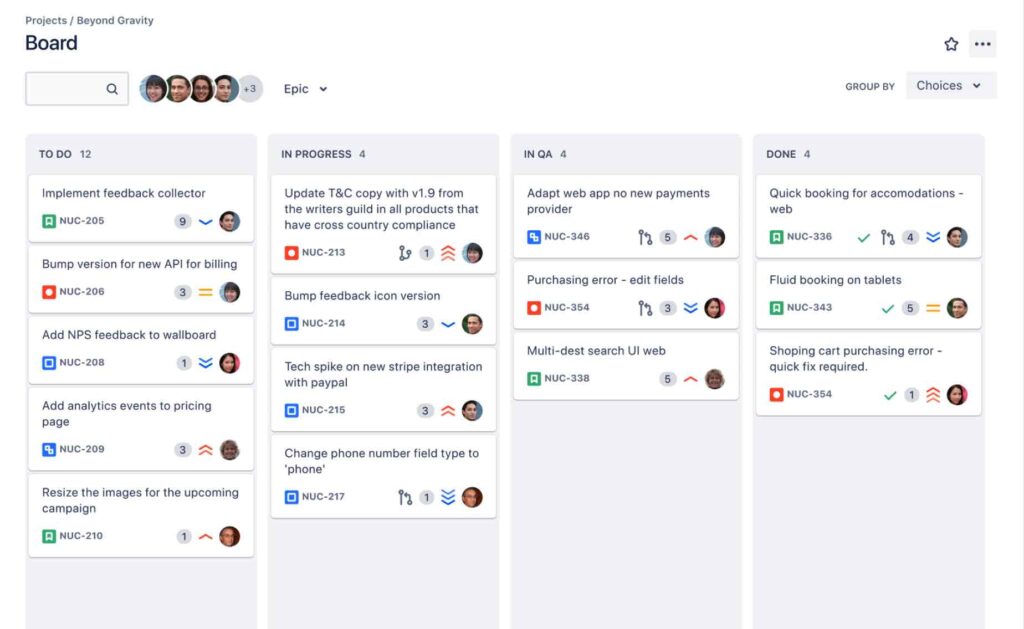
This visual approach aligns with Kanban principles, making it easier to identify bottlenecks and optimize workflow. A typical Jira Kanban board features columns representing different stages of a workflow and cards representing individual tasks.
Main elements of a Kanban board in Jira
A Jira Kanban board has some key elements to justify itself as an effective tool for visualizing and managing work. These elements help teams track their tasks from inception to completion, ensuring a smooth workflow and efficient project management.
1. Column
Columns represent the different stages of the workflow. They help visualize the progress of tasks as they move from one stage to another. Common columns include:
- To Do: Tasks that need to be started.
- In Progress: Tasks that are currently being worked on.
- Done: Completed tasks.
Besides the default columns from Jira Kanban, you can also customize them to match the specific stages of your project’s workflow, such as “Review,” “Testing,” or “Ready for Deployment.”
2. Visual cards (representing issues)
Each task or issue in Jira is represented by a card on the board. These cards contain essential information about the task, such as:
- Title: A brief name of the task.
- Description: A detailed explanation of what needs to be done.
- Assignee: The team member responsible for the task.
- Priority: The importance level of the task.
- Due Date: When the task needs to be completed.
- Labels: Tags for categorizing tasks.
Additionally, you can click on these cards to reveal more detailed information, including attachments, comments, and custom fields.
3. Work in progress (or WIP) limits
WIP limits are constraints set on the number of tasks that can be in a particular column at any given time. They help prevent overloading team members and ensure that work progresses smoothly through the workflow. For example, you might set a WIP limit of 3 for the “In Progress” column to ensure that no more than three tasks are being worked on simultaneously.
4. Swimlanes
Swimlanes are horizontal lanes on the Kanban board that help categorize tasks. They can be used to separate different types of work or different priorities.
Common swimlane categories include:
- Assignee: Tasks grouped by the team member responsible.
- Priority: Tasks grouped by priority level.
- Project: Tasks grouped by project or sub-project.
Swimlanes provide an additional layer of organization, making it easier to manage and track tasks.
5. Backlog
The backlog is a repository for tasks that are yet to be started. It acts as a holding area where tasks can be prioritized and prepared for execution.
In Jira, the backlog is separate from the main Kanban board, allowing teams to manage upcoming work without cluttering the board. Teams can move tasks from the backlog to the board as they are ready to be worked on.
6. Custom fields
For most teams, custom Jira fields allow them to add specific information to tasks that are relevant to their workflow. These fields can include anything from estimated effort, cost, client name, or any other relevant data point.
Additionally, custom fields ensure that all necessary information is captured and easily accessible on the task cards.
Advanced features of Jira Kanban boards
Jira Kanban boards are not just task trackers. They also come with a host of advanced features designed to streamline workflows, enhance productivity, and provide deeper insights into project management.
Here are some of the powerful and advanced features that you and your team can leverage for optimal efficiency.
1. Automation
Automation in Jira Kanban boards can significantly reduce manual effort and ensure consistency in task management. By setting up automation rules, you can define triggers and actions that automate routine processes.
For example, tasks can be automatically moved to the next column when certain conditions are met, or notifications can be sent to team members when a task is updated. This not only saves time but also minimizes human error.
2. JQL filter
Jira Query Language (or JQL in short) is a powerful tool for advanced filtering and searching within Jira Kanban boards. With JQL, you can create complex queries to find specific tasks based on various criteria such as assignee, status, priority, and more.
For example, you could create a query to find all high-priority tasks assigned to a particular team member that are currently in progress. This level of precision makes it easier to track and manage tasks, especially in larger projects.
3. Enhanced reporting
Jira also offers advanced reporting tools that provide valuable insights into your team’s performance and workflow efficiency. The cumulative flow diagram, for example, visualizes the flow of tasks through the workflow over time, helping identify bottlenecks and areas for improvement.
Moreover, the control chart shows the cycle time and lead time for tasks, offering insights into how long tasks take to complete. As a result, these reports enable data-driven decision-making and continuous improvement.
How to set up and create Kanban board in Jira
Creating a Kanban board in Jira is a straightforward process. First, ensure you have the necessary permissions and a project setup. Then, you can navigate to your Jira project and create a new board from the board dropdown menu.
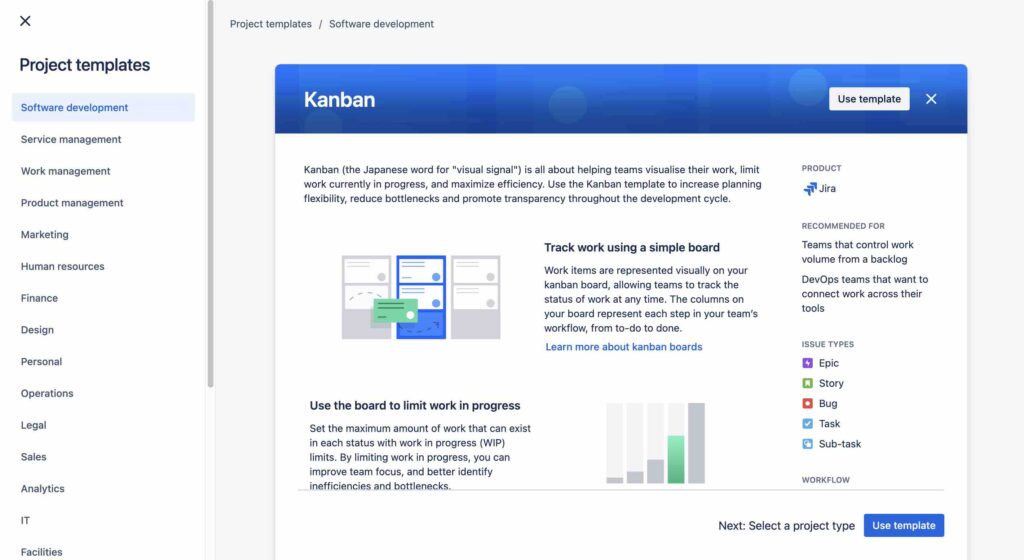
After that, you can choose “Create a Kanban board” and decide whether to create it from an existing project or scratch.
Once the board is created, you can configure its settings, including columns and WIP limits. You can also customize the columns to reflect your workflow’s stages and add swimlanes to help categorize tasks further.
For more details, visit our blog about How to create a Kanban board in Jira.
Tips for using Kanban board in Jira effectively
There is no doubt that using Kanban boards in your Jira instances will bring you lots of advantages to your workflow. However, to use this tool at its full potential, you will have to learn some more tricks to streamline your workflow and boost your team’s productivity.
Here are some tips to do so.
1. Define your workflow clearly
Before starting with a Jira Kanban board, you should ensure that your workflow is clearly defined. Identify the different stages a task must go through from start to finish and create corresponding columns on your Kanban board.
Common stages include “To Do,” “In Progress,” “Review,” and “Done.” Customizing these columns to reflect your team’s specific workflow will provide clarity and ensure that everyone understands the process.
2. Set Appropriate WIP Limit
As mentioned above, Work In Progress (WIP) limits are crucial for maintaining a balanced and efficient workflow. Setting WIP limits helps prevent team members from taking on too many tasks simultaneously, which can lead to decreased productivity and increased stress.
Moreover, you can evaluate your team’s capacity and set realistic WIP limits for each column. You should also regularly review these limits and adjust them as needed based on your team’s performance and workload.
3. Remember to prioritize tasks in the Backlog
A well-maintained backlog is essential for effective Kanban board management. Therefore, it is recommended to regularly prioritize tasks in the backlog to ensure that the most important and urgent tasks are addressed first.
During backlog refinement sessions, you and your team should review tasks, clarify requirements, and adjust their priority based on current project goals. This practice keeps the workflow organized and ensures that the team is always working on high-priority tasks.
4. Organize tasks better with swimlanes
Swimlanes are a great way to categorize and organize tasks on your Kanban board. You can use them to separate tasks by assignee, priority level, project, or issue type.
For example, you can create swimlanes for different team members or different types of work, such as “Bugs” and “Features.” As a result, this will provide an additional layer of organization, making it easier to manage and track tasks.
5. Leverage real-time updates and notifications
Jira’s real-time updates and notifications keep everyone informed about changes and progress. Ensure that notifications are configured to suit your team’s needs.
Regularly review the Kanban board to track the status of tasks and respond promptly to any updates or issues. This practice helps maintain effective communication and ensures that all team members are on the same page.
6. Utilize filters and quick filters
Filters and quick filters help you focus on specific tasks or subsets of tasks based on various criteria such as assignee, priority, or due date. For instance, you can create quick filters to view only high-priority tasks or tasks assigned to a specific team member.
Using filters effectively can enhance visibility and help you concentrate on the most relevant tasks.
7. Conduct regular stand-up meetings
Regular stand-up meetings, often known as daily stand-ups, are a cornerstone of effective Kanban board management. These short meetings help the team stay aligned, discuss progress, and identify any blockers or issues.
Besides, you can use the Kanban board as a visual aid during these meetings to review the status of tasks and plan the day’s activities.
8. Monitor and analyze performance with reports
Jira also provides various reporting and analytics tools that offer insights into your team’s performance and workflow efficiency. By reviewing reports such as the cumulative flow diagram and control chart regularly, you can identify trends, bottlenecks, and areas for improvement.
Use these insights to make data-driven decisions and continuously refine your workflow.
9. Encourage continuous improvement
Kanban emphasizes continuous improvement, and this principle should be a core part of your workflow management. You should encourage team members to provide feedback on the workflow and suggest improvements.
Additionally, you can implement small, incremental changes to enhance efficiency and productivity. Regularly review and adjust your processes based on feedback and performance data.
10. Customize task cards for clarity
Customizing task cards to display essential information at a glance can greatly enhance the usability of your Kanban board. It is also recommended to add fields such as priority, due date, assignee, and labels to ensure that critical information is visible without opening each task.
As a result, this customization makes it easier to manage tasks and quickly identify their status and requirements.
11. Automate repetitive tasks
Automation can significantly reduce manual effort and improve consistency in task management. You and your team can use Jira’s automation rules to automate repetitive tasks such as transitioning tasks between columns, sending notifications, or updating fields based on certain conditions.
Automation streamlines processes and ensures that tasks are managed efficiently.
12. Review and update the Kanban board regularly
Keeping the Kanban board up to date is essential for maintaining an accurate and effective workflow. Regularly review the board to ensure that tasks are correctly categorized and reflect their current status.
Archive completed tasks to keep the board uncluttered and focused on active work. Periodically review and refine the board’s setup to ensure it continues to meet the team’s needs.
Conclusion
Jira Kanban boards are a powerful tool for managing workflows and improving team efficiency. By visualizing tasks, setting WIP limits, and refining processes, teams can ensure smooth and productive workflows.
Not only that, utilizing advanced features like automation and custom workflows enhances the board’s capabilities, making project management more efficient. Whether managing software development or other projects, a Jira Kanban board will provide the tools needed to succeed.
You might also be interested in: