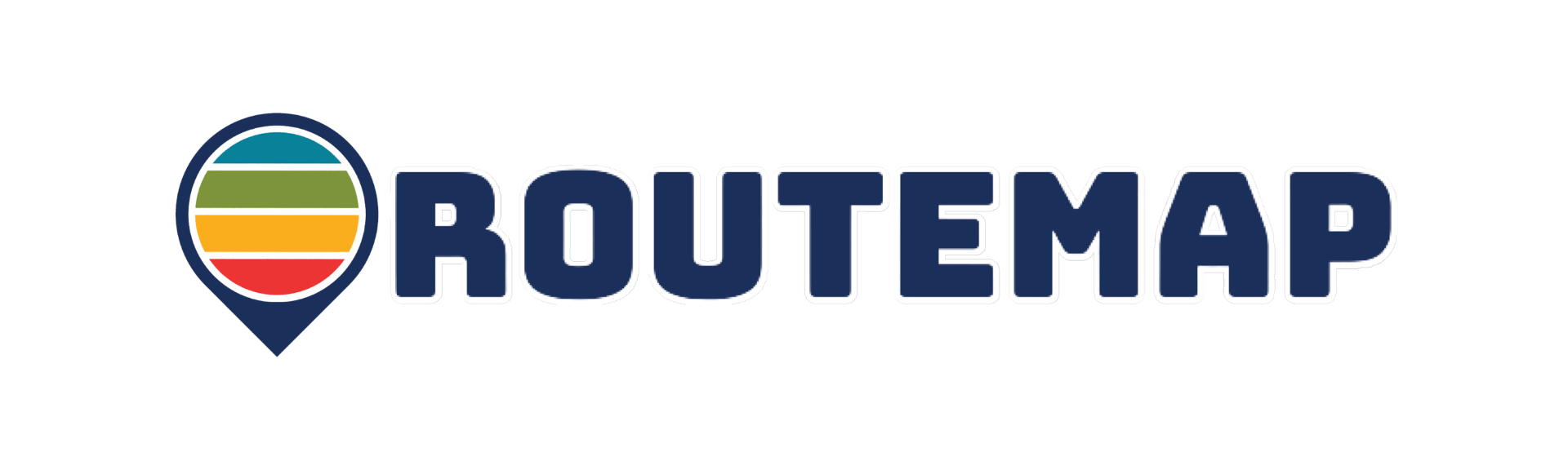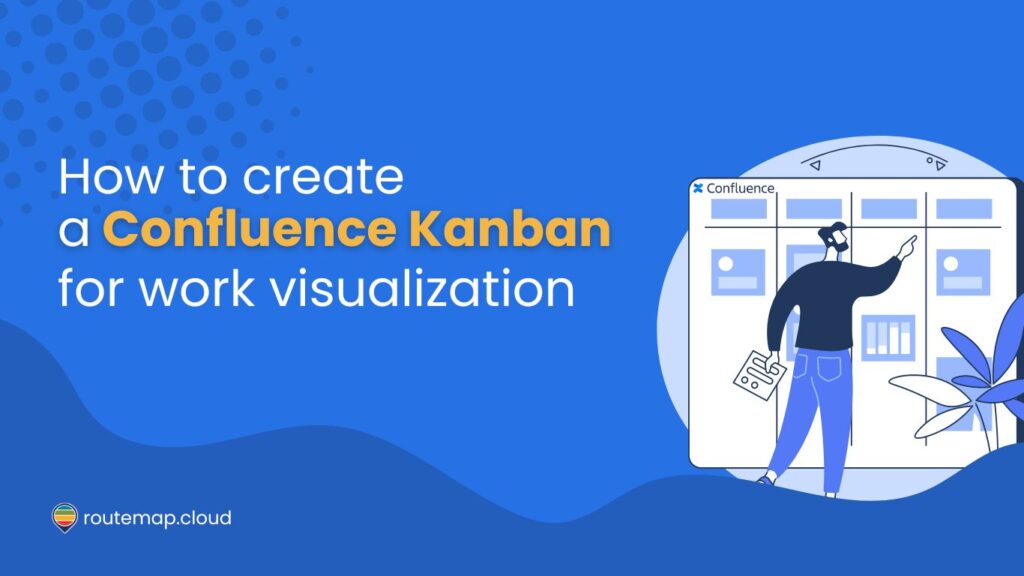Kanban methodology has proven to be one of the most comprehensive ways to manage tasks and workflow effectively. Therefore, it comes as no surprise that many developers, agile team leaders, and managers want to utilize it and create a Confluence Kanban board.
Besides, it is a visual representation of workflows that promotes efficiency and clarity. By leveraging Confluence’s features alongside Kanban principles, teams can elevate their project management practices and drive success.
In this article, we will explore why you should use Kanban boards in Confluence and how to make one for work visualization.
What is a Kanban board?
It is a visual tool for managing and visualizing work, particularly in agile and lean methodologies. It originated from the Toyota Production System and has since been widely adopted in various industries beyond manufacturing, including software development, project management, and knowledge work.
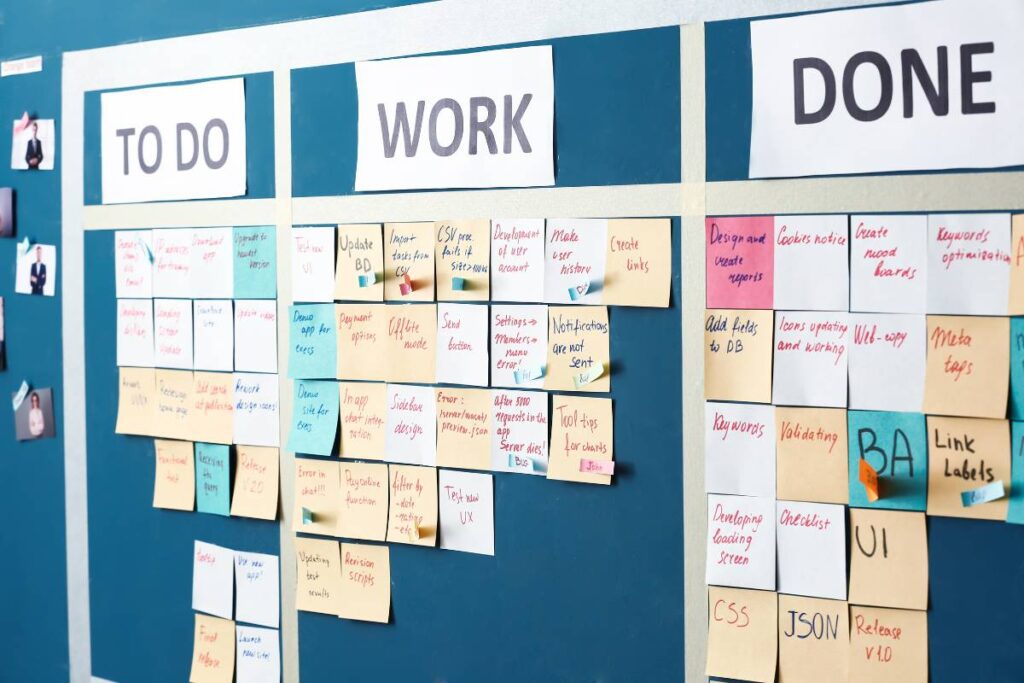
Additionally, a Kanban board consists of columns representing different workflow stages, typically starting with “To Do” and ending with “Done.” Tasks or work items are represented as cards that move across these columns as they progress through the workflow.
For more information, you can read our article about What is the Kanban methodology.
Why should you use a Kanban board in Confluence?
There is no doubt that using a Kanban board in Confluence can provide tons of benefits to enhancing your workflow. Moreover, it can help teams collaborate on projects or manage tasks within an organization.
1. Centralized collaboration
Confluence serves as a centralized platform for collaboration, documentation, and knowledge sharing. By integrating a Kanban board within Confluence, teams can manage their tasks and projects in the same environment where they create and store project documentation, meeting notes, and other relevant information.
2. Visibility and transparency
Using a Confluence Kanban board offers visibility into the status of tasks and projects, making it easy for team members to track progress, identify bottlenecks, and prioritize work. Besides, the visual nature of Kanban boards promotes transparency, ensuring everyone is on the same page regarding project status and priorities.
3. Documentation and context
In Confluence, teams can attach additional documentation, specifications, or context to individual tasks or cards on the Kanban board. As a result, this helps provide clarity and context for tasks, making it easier for team members to understand the scope of work and requirements.
How to create a Confluence Kanban board
Unfortunately, there is no direct way to allow you to create a Kanban board in Confluence. However, there are 3 alternative ways to work around this matter if you insist on using the Kanban methodology to visualize your tasks on Confluence.
1. Create a Kanban board manually
Believe it or not, you can manually create a Confluence Kanban board directly although it is as basic as it can get. It is like putting a board together containing columns and lanes to help you visualize everyone’s work, but digitally.
If this is your cup of tea, here is how to do it:
- Go to your Confluence space where you want to create a Kanban board.
- Create a new page and choose to insert a table.
- You can now create desired columns to represent your different workflow stages like “To Do,” “In Progress,” “Done”, etc.
- Next, you can add tasks or user stories to this board by typing in the task’s name or simply copying it from other places.
- Then, you can customize this Confluence Kanban board of yours by adding more columns, renaming existing columns, or adding additional information to each task. Things like priority levels, assignees, or due dates will do the trick.
- And don’t forget to add more colors to your Confluence Kanban board to make it visually appealing and easier to understand. Additionally, you can use color-coded labels to represent different types of tasks or priorities.
And that’s pretty much it. Now you have a Confluence Kanban board at your disposal.
However, remember to share this board with your team or stakeholders once it is finished for better communication. Besides, you must update and maintain your Kanban board as tasks progress, keeping everyone on the same page.
2. Insert a Jira Kanban board into your Confluence pages
Although Confluence does not support any direct way to create a Kanban board, Jira does. Being a product of Atlassian means that you can insert or integrate a Kanban board from the Jira instance to your Confluence page.
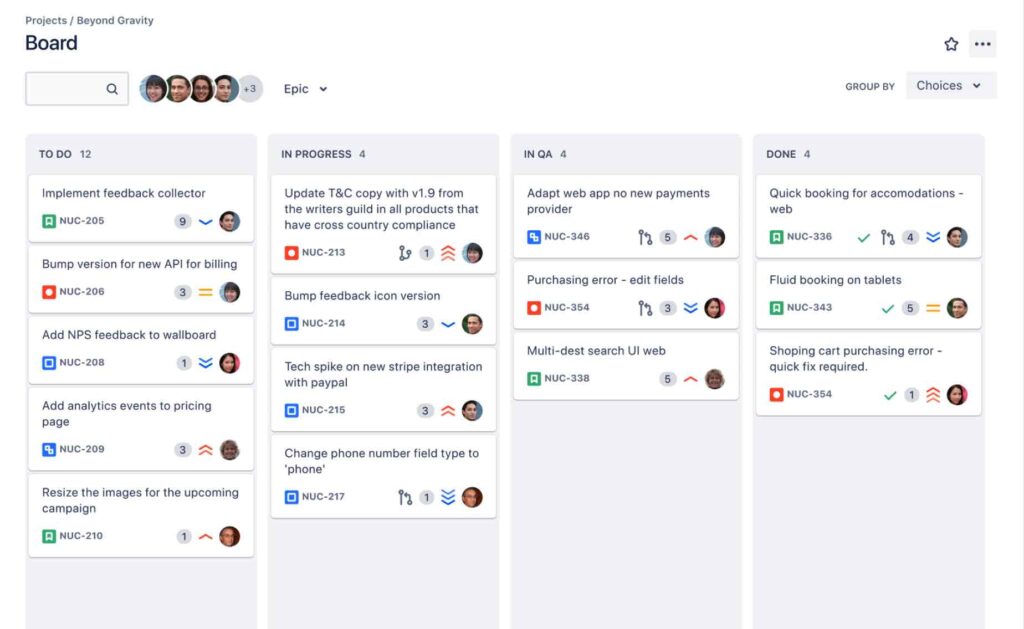
So, all you have to do is hop into your Jira instance, create a project using the Kanban template, and insert it into your Confluence. It is that simple, and you can continue to manage and visualize your tasks on this Jira Kanban board while sharing it with your team via Confluence.
For more information about this integration, you can visit this article from Atlassian about How to add a Jira kanban board to a Confluence page.
3. Create a Confluence Kanban board with Routemap
Last but not least, you can always go for a third-party app to help you create a Confluence Kanban board. Besides, Atlassian has the whole marketplace to let users fulfill their individual needs.
In case you don’t know which one to choose, we highly recommend using Routemap for Confluence. It is a great solution for creating Kanban boards directly on the platform.
With Routemap, you can effortlessly create a visually appealing Kanban board to manage your tasks. Besides, being a solution for Confluence allows you to use macros to seamlessly insert your Kanban board into the Confluence pages within clicks.
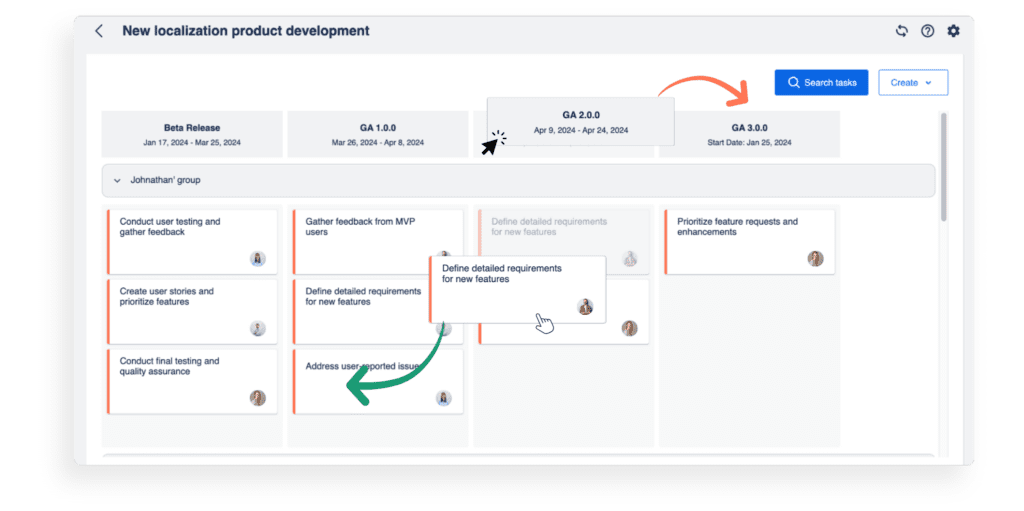
To create a Kanban with Routemap, you will need to install the app first. Once done, you can access the app and start creating your own board for Confluence.
The app will automatically generate the Kanban template for you. All you have to do now is create custom columns, define the board’s rows or swimlanes, add tasks, and assign a member to a task.
Don’t forget that you can use Confluence macros like /Routemap to add this Kanban board to your page quickly.
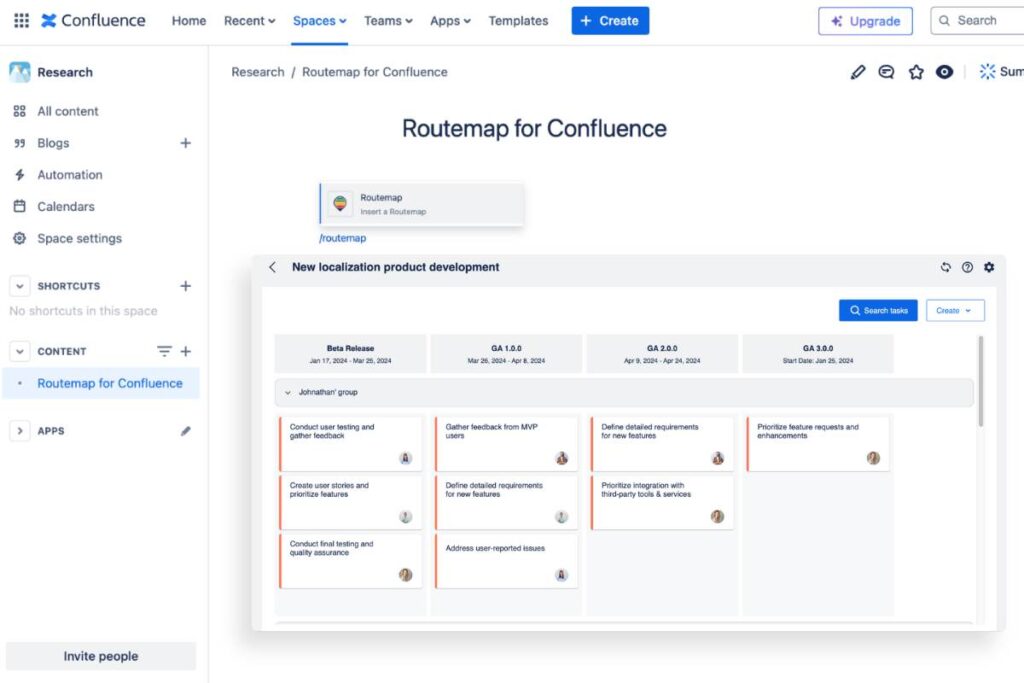
The whole process is lightning-fast, comprehensive, and easy to complete.
Final thoughts
A Confluence Kanban board can offer teams a powerful solution for managing tasks and projects on this platform. By visualizing workflows and promoting transparency, this tool empowers teams to streamline processes, enhance communication, and achieve greater efficiency.
As organizations evolve, tools like Kanban boards become essential for staying competitive and driving success in dynamic work environments. Additionally, teams are equipped to navigate complexities, streamline workflows, and achieve their goals confidently and efficiently.
Related article: